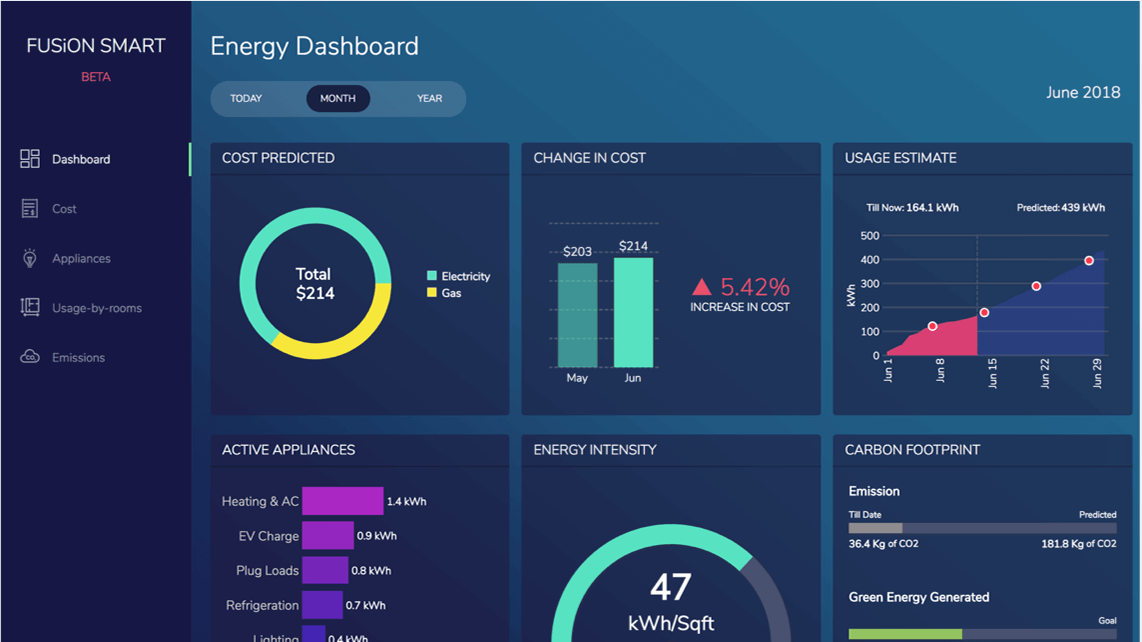React Graph Component for FusionCharts
Interactive examples and Code Snippets
Features of the integration
Single directive for everything
Add charts and maps using single Angular.js directive
Support for data binding
Keep all your chart elements in sync with native support for Data Binding.
Multiple data types
Insert charts from a JSON URL, an XML URL, or using Props Array Binding.
Add interactivity with ease
Enable interactivity between charts with hundreds of events and methods
Complete control over configurations
Enjoy advanced control with full access to FusionCharts object that contains complete chart configurations.
Build 100+ charts and 2000+ maps
Go beyond column charts and pie charts with our 100+ charts made for any kind of data. From area to donut and marimekko to radar, we’ve got all your charting needs covered. Don’t just stop at charts, with 2000+ maps, gauges and more, your dashboards and reports will become more meaningful and insightful.
Chart Gallery
Explore 100+ charts for your React application
Time Series Gallery
Explore how to plot millions of data on a time-series chart in React
Maps Gallery
Render 2000+ Maps for your React project
Explore dashboards made with React
We have built over 20+ dashboards for various industries and use-cases. The best part of these dashboards? They are open source and completely free to use! Just download them and explore how you can use React Charts for FusionCharts in the real-world.
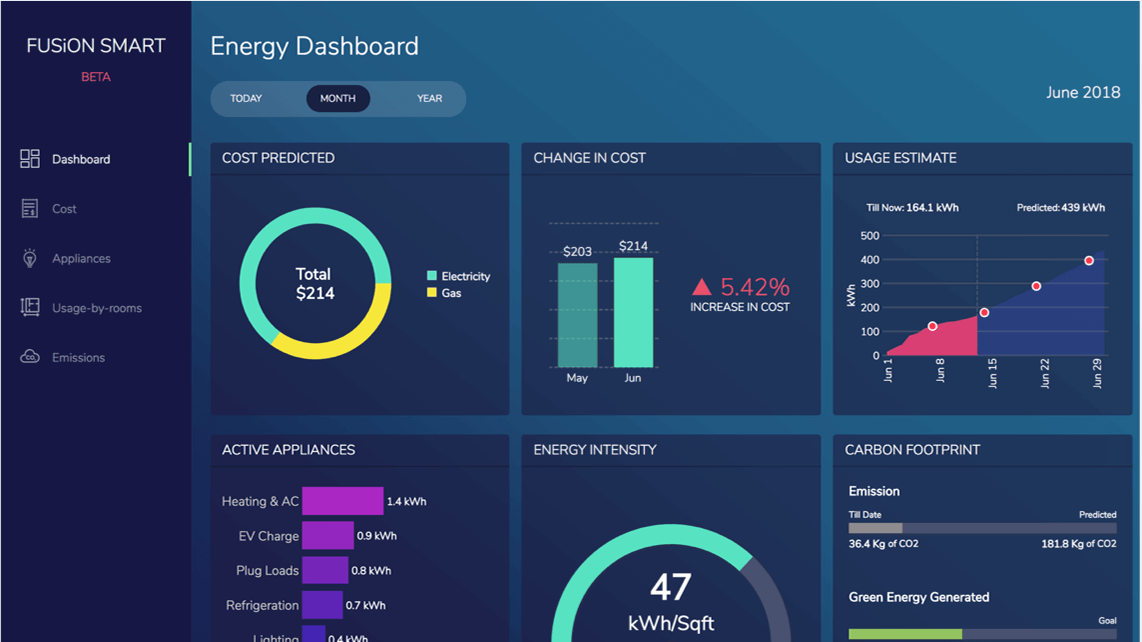
Smart Energy Dashboard
Improve visibility for energy consumption and costs with our Smart Energy Dashboard.
SaaS Dashboard
Track and monitor important metrics of an organization in React
Web Series Dashboard
The performance of web series’ in terms of subscribers, revenue, IMDb rating and Emmy awards