Apache Cassandra is a distributed database with unique benefits which should ideally be present in the developer’s toolkit. Cassandra is free and open-source distributed database management system which is designed to manage very large amount of structured data.
In this article, we’ll discuss the step-by-step process of creating charts by fetching chart data from a Cassandra database. For this, we will use FusionCharts, a JavaScript-charting library and its PHP wrapper.
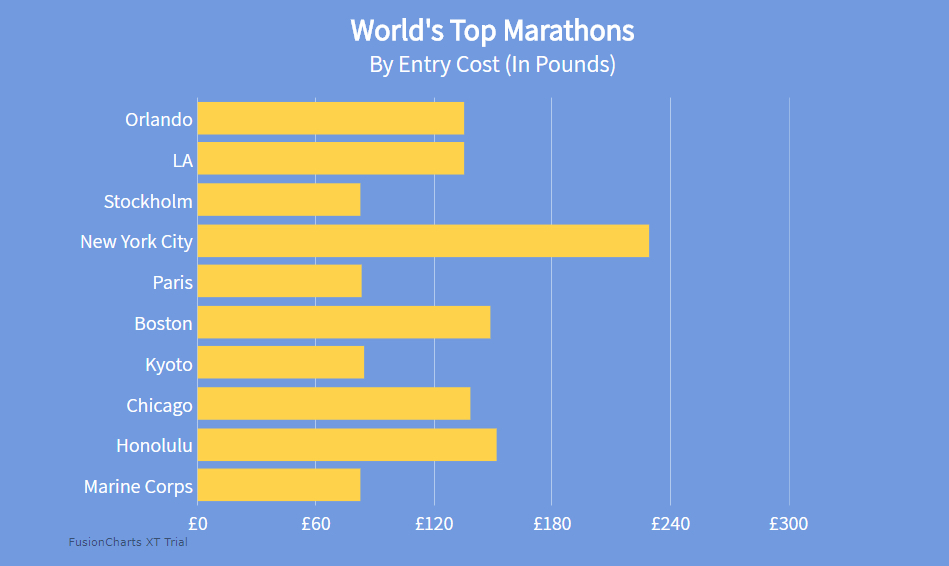 If you are having trouble rendering the chart, you can refer to source code from the GitHub repository.
The blog first appeared here.
If you are having trouble rendering the chart, you can refer to source code from the GitHub repository.
The blog first appeared here.
Table of Contents
Requirements:
To render charts in PHP, we need three components, as listed below: FusionCharts Core Package JS Files [Download Link] FusionCharts PHP Wrapper [Download Link] PHP Driver for Apache Cassandra [Download Link] Including FusionCharts Core JS Files To include FusionCharts core packages (fusioncharts.js and fusioncharts.charts.js) in the HTML file, refer to the code below:
<html>
<head>
<!-- including FusionCharts core package JS files -->
<script src="path/to/fusioncharts.js"></script>
<script src="path/to/fusioncharts.charts.js"></script>
</head>
</html>
Including FusionCharts PHP Wrapper
Refer to the code below to include FusionCharts PHP wrapper (fusioncharts.php) in your PHP code.
<?php
// including FusionCharts PHP wrapper
include("path/to/fusioncharts.php");
?>
Once done, you are all set with the environment in your system to work with Cassandra database.
Step 1: Establishing and Verifying Connection with Database
Establish the connection with Cassandra database to fetch data for the chart. Refer to the PHP code below:$cluster = Cassandra::cluster()->build();
$keyspace = 'marathons';
// creating session with cassandra scope by keyspace
$session = $cluster->connect($keyspace);
// verifying connection with database
if(!$session) { echo "Error - Unable to connect to database"; }
In the above code:
Cassandra::cluster()->build();will by default establish connection with localhost cluster. You can also specify remote URL to establish connection with remote cluster.withContactPoints()andwithPort()methods are used to specify IP addresses or hostnames, and port number of the nodes in a given Cassandra cluster. Refer to this link for more details.$keyspaceholds name of keyspace (database) from which data will be fetched for the chart.- The
$sessionvariable is used to establish the connection with the database. In case of any connection error, the above code will throw an error message. You can also create a separate.phpfile for this step and include it instead of writing it every time.Note: To use Cassandra in PHP, please make sure you have enabled the necessary extensions by includingextension=php_cassandra.dllin yourphp.iniconfiguration file.
Step 2: Fetching Data and Forming JSON Array
Now that we have successfully established connection with the database, we will write the query statement to fetch data for the chart. Refer to the code below to fetch the data:$statement = new Cassandra\SimpleStatement( 'SELECT id, name, entry_cost, permile_cost, finisher_count FROM topten' ); // query execution - fully asynchronous $exec = $session->executeAsync($statement); // getting query result in a variable $result = $exec->get();Here,
$result variable holds the data, once the above code is executed.
FusionCharts understands both XML and JSON data formats. Since we will be using JSON, we will now append the data (located in $result variable) along with FusionCharts chart configurations and parse the end result as an associative JSON array.
Refer to the code below to append data:
if($result) {
// creating an associative array to store the chart attributes
$arrData = array(
"chart" => array(
"caption"=> "World's Top Marathons",
"captionFontBold"=> "1",
"captionFontSize"=> "24",
"captionFont"=> "Assistant",
"subcaption"=> "By Entry Cost (In Pounds)",
"subCaptionFontBold"=> "0",
"subCaptionFontSize"=> "19",
"subCaptionFont"=> "Assistant",
"captionPadding"=> "20",
"numberPrefix"=> "£",
"canvasBgColor"=> "#729BDF",
"bgColor"=> "#729BDF",
"canvasBgAlpha"=> "0",
"bgAlpha"=> "100",
"showBorder"=> "0",
"showCanvasBorder"=> "0",
"showPlotBorder"=> "0",
"paletteColors"=> "#FED34B",
"showValues"=> "0",
"decimals"=> "2",
"usePlotGradientColor"=> "0",
"baseFontColor"=> "#FFFFFF",
"baseFont"=> "Assistant",
"baseFontSize"=> "16",
"showAlternateVGridColor"=> "0",
"divLineColor"=> "#DBEAF8",
"divLineThickness"=> "0.9",
"divLineAlpha"=> "60",
"toolTipPadding"=> "7",
"toolTipBgColor"=> "#000000",
"toolTipBorderAlpha"=> "0",
"toolTipBorderRadius"=> "3"
));
$arrData["data"] = array();
// iterating over each data and pushing it into $arrData array
foreach ($result as $row) {
array_push($arrData["data"], array(
"label" => $row["name"],
"value" => $row["entry_cost"]->value(),
"toolText" => "<b>" . $row["name"] . "</b><hr>Entry Cost: £" . number_format((float)$row["entry_cost"]->value(), 2, '.', '') . "<br> Per-mile Cost: £" .number_format((float)$row["permile_cost"]->value(), 2, '.', '') . "<br>Finishers: " . $row["finisher_count"]->value()
));
}
$jsonEncodedData = json_encode($arrData);
In above code, an if statement is used to check whether the value of $result variable is valid or not which creates an associative JSON array to form data for the chart.
The chart object under $arrData variable contains chart configuration options for caption, sub-caption, div lines, values, tooltips, color, etc.
To know more about customizing the chart cosmetics, you can refer to this developer documentation page.
Step 3: Creating the Chart Container
To create HTML container for the chart, use <div> element. Refer to the code below:<body> <div id="chart-container"></div> </body>
Step 4: Creating a Chart Instance and Rendering the Chart
- Now, that we have the chart data and container in place, let’s initiate FusionCharts PHP wrapper class instance to specify the details like chart type, chart ID, chart dimensions, chart container ID, etc to render the chart. Refer to the code below:
// creating FusionCharts instance $toptenChart = new FusionCharts("bar2d", "topChart" , '600', '450', "chart-container", "json", $jsonEncodedData); - Once done call the render() method to render the chart. render() is a PHP Class function that invokes the JS render() method, which in turn is used to render the chart. Refer to the code shown below:
// FusionCharts render method $toptenChart->render();
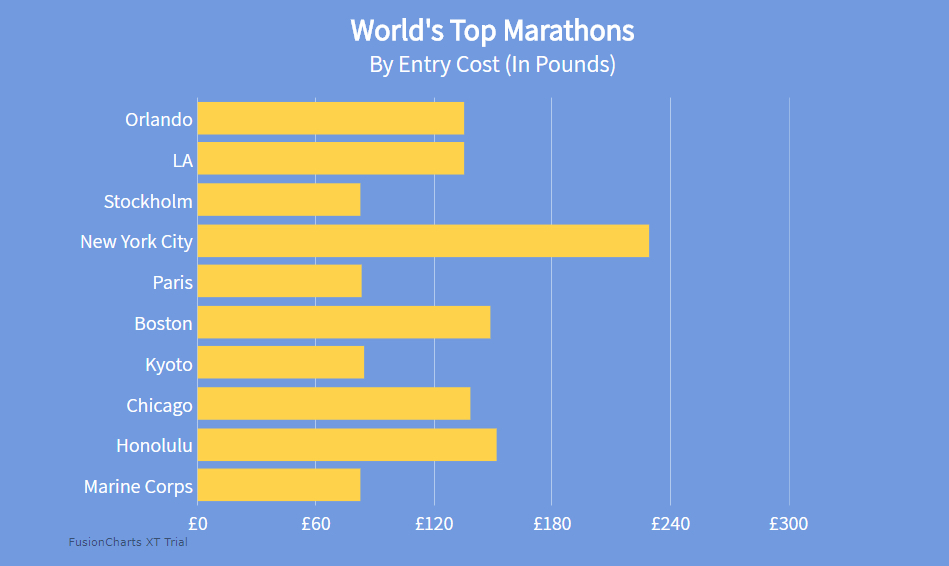 If you are having trouble rendering the chart, you can refer to source code from the GitHub repository.
The blog first appeared here.
If you are having trouble rendering the chart, you can refer to source code from the GitHub repository.
The blog first appeared here.



