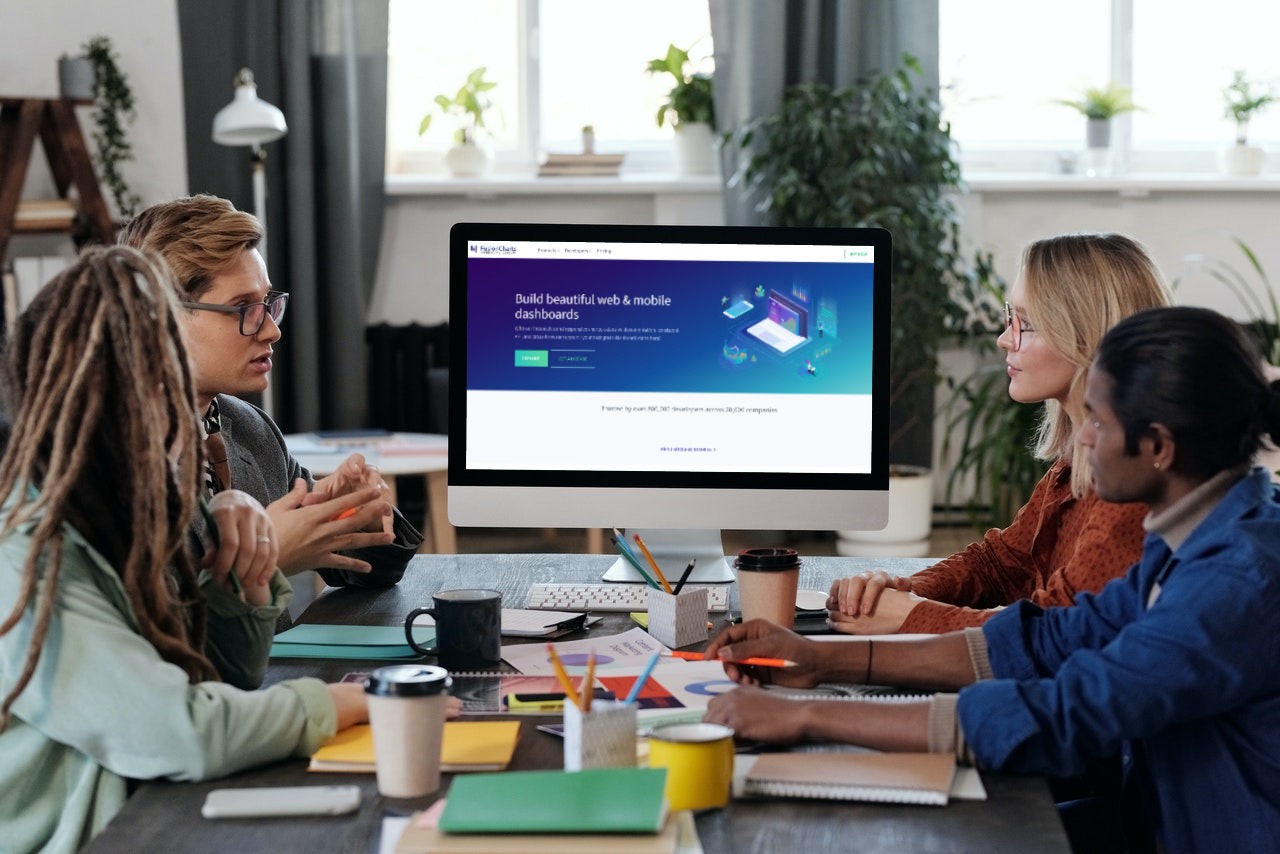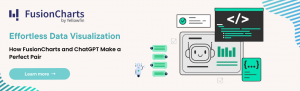Charts, graphs, and other graphic elements are used in data visualization to tell engaging stories. Additionally, you’ll need to figure out how to make the information on your website simple to understand if it contains a lot of data. Even the most complicated data linkages may be easier for non-English speakers to comprehend by using charts and grids to make them clear and understandable. JavaScript is a powerful language that allows developers to create a JavaScript chart. Moreover, it is very intuitive, and its syntax makes it a modern language. Therefore, programmers and developers must know how to build a web page with a JavaScript chart and grid.
Everyone can comprehend simple grids and charts at the same rate. Technical texts, on the other hand, are not. Therefore, when used properly, these data visualizations will improve your website’s readability and aesthetic appeal. So naturally, in this post, we will learn how to build a web page with JavaScript and Grid by breaking down its essential components. So let’s dive right in!
 A chart’s primary purpose is to present data and encourage further study of a subject. Charts are used when a straightforward table cannot clearly show crucial connections or patterns between data points.
A chart’s primary purpose is to present data and encourage further study of a subject. Charts are used when a straightforward table cannot clearly show crucial connections or patterns between data points.
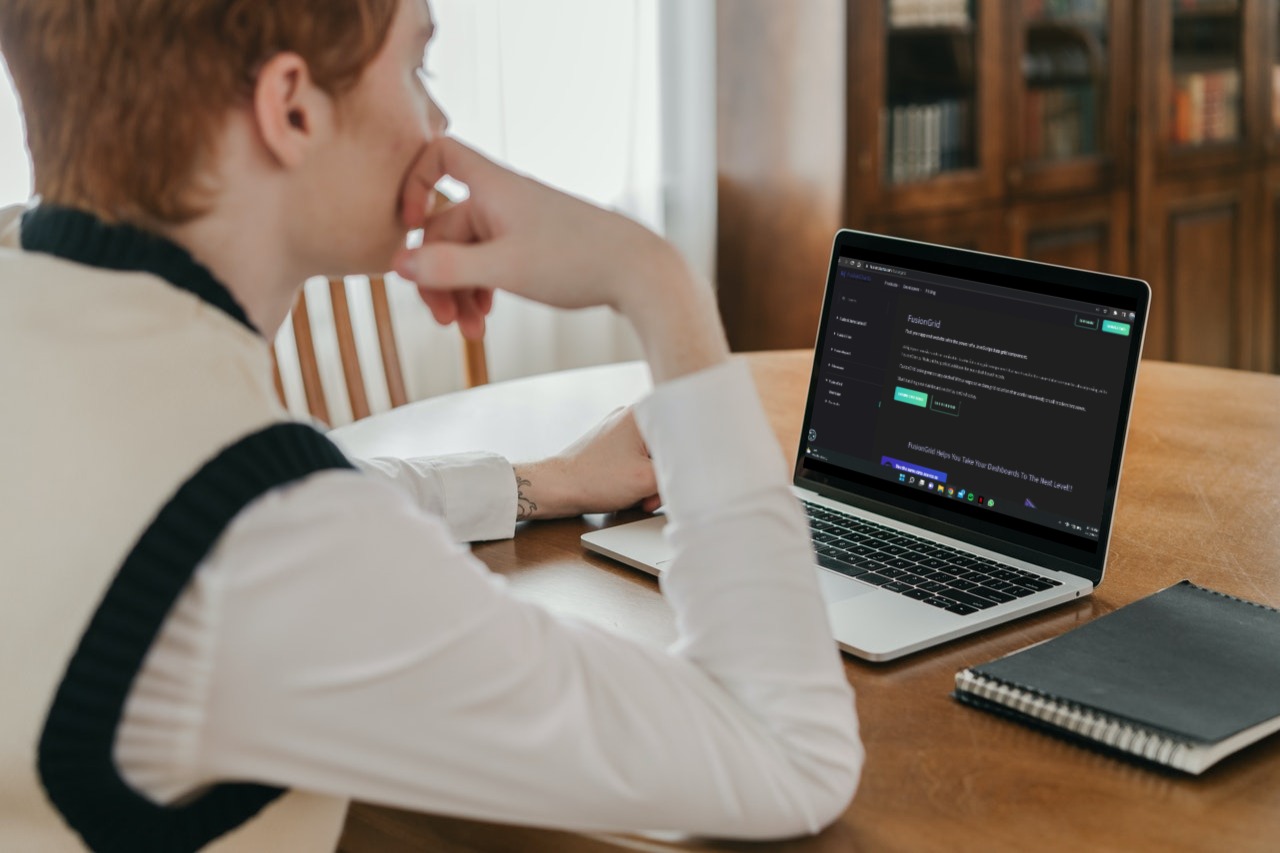 FusionCharts is a fantastic platform that enables designers to create stunning mobile and web dashboards. It provides extensive documentation, a consistent API, cross-browser compatibility, and interactive and responsive charts.
FusionCharts is a fantastic platform that enables designers to create stunning mobile and web dashboards. It provides extensive documentation, a consistent API, cross-browser compatibility, and interactive and responsive charts.
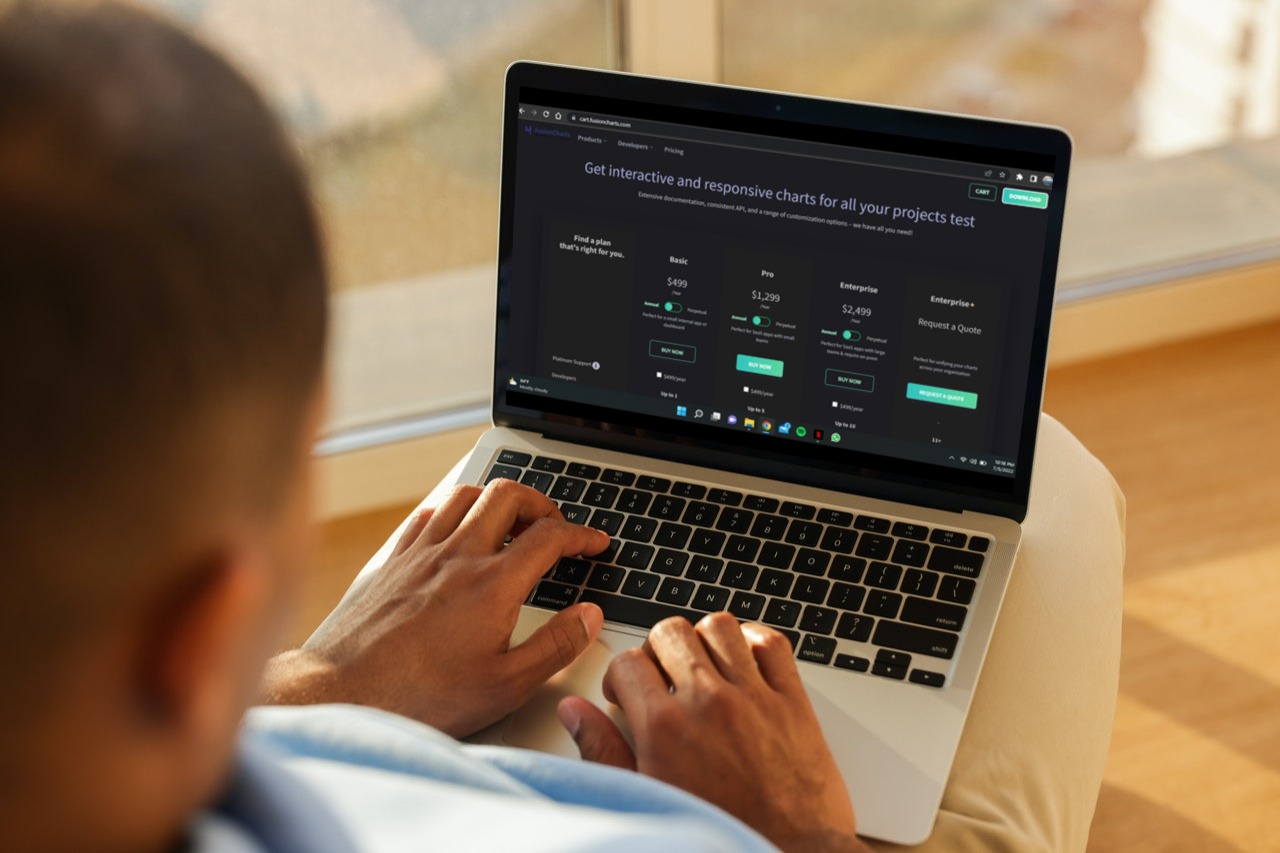 How to build a web page with JavaScript chart and grid? FusionCharts is an open-source framework for creating charts and grids for web pages. Given that developers created it for developers, it is arguably the best framework for creating charts. Additionally, its high degree of customizability and simplicity of use make it a preferred option for many.
FusionCharts is the best chart framework on the market and now that you know what makes it tick click now and start creating charts and much more!
How to build a web page with JavaScript chart and grid? FusionCharts is an open-source framework for creating charts and grids for web pages. Given that developers created it for developers, it is arguably the best framework for creating charts. Additionally, its high degree of customizability and simplicity of use make it a preferred option for many.
FusionCharts is the best chart framework on the market and now that you know what makes it tick click now and start creating charts and much more!
Table of Contents
What Is The Importance Of Charts In Web Pages?
 A chart’s primary purpose is to present data and encourage further study of a subject. Charts are used when a straightforward table cannot clearly show crucial connections or patterns between data points.
A chart’s primary purpose is to present data and encourage further study of a subject. Charts are used when a straightforward table cannot clearly show crucial connections or patterns between data points.
Why Are JavaScript Grids Important?
Online applications that display much data – like live reports and tracking statistics – must use data grids. Data grids improve the efficiency of your application. They don’t have much overhead because most open-source data grid libraries are compact and lightweight. Most libraries also offer virtual scrolling, enhancing the user experience while navigating vast amounts of information. In addition, data grids have features like filtering, sorting, and pagination that simplify navigating huge databases. Thus, data grids are an important part of web pages.How To Use FusionCharts To Build A WebPage With JavaScript Chart And Grid?
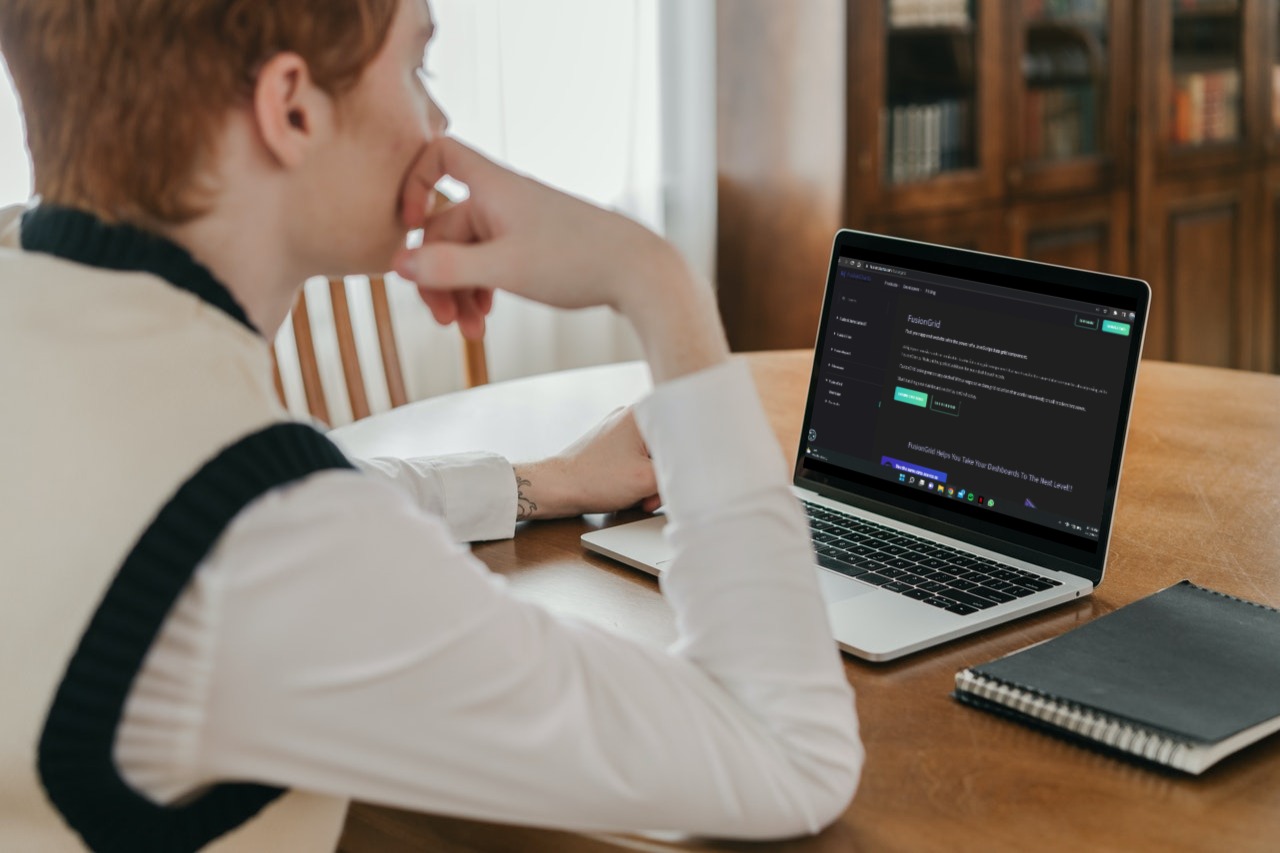 FusionCharts is a fantastic platform that enables designers to create stunning mobile and web dashboards. It provides extensive documentation, a consistent API, cross-browser compatibility, and interactive and responsive charts.
FusionCharts is a fantastic platform that enables designers to create stunning mobile and web dashboards. It provides extensive documentation, a consistent API, cross-browser compatibility, and interactive and responsive charts.
What Can You Do With FusionCharts Suite XT?
You can create stunning dashboards with the aid of FusionCharts for your web and mobile projects. Adding interactive and responsive charts is simpler thanks to thorough documentation, cross-browser compatibility, and a consistent API. We’ve got you covere from detailed charts like line, column, and pie to domain-specific charts like heatmaps, radar, and stock charts. Create your dashboards right away using FusionCharts. Let’s use pie charts as an example. A circle is divided into sectors on a pie chart, and each sector represents a percentage of the total values in the dataset. The graph is useful for showing how each constituent’s percentage fits into the overall picture. The radius of the arc on the graph’s circumference is inversely proportional to the magnitude of the dependent variable. The circle’s center is reached by connecting the arcs with radial lines, which cut the pie into slices. The doughnut chart, a variation on the pie chart, has a blank area in the middle where you can write useful information about the data you’re plotting. It is helpful, for instance, in illustrating the proportion of constituents in relation to the whole. Users can also use doughnut slices to highlight specific data points. Let’s look at some JavaScript code for a basic 2D chart:const dataSource = { chart: { caption: "Market Share of Web Servers", plottooltext: "<b>$percentValue</b> of web servers run on $label servers", showlegend: "1", showpercentvalues: "1", legendposition: "bottom", usedataplotcolorforlabels: "1", theme: "fusion" }, data: [ { label: "Apache", value: "32647479" }, { label: "Microsoft", value: "22100932" }, { label: "Zeus", value: "14376" }, { label: "Other", value: "18674221" } ] }; FusionCharts.ready(function() { var myChart = new FusionCharts({ type: "pie2d", renderAt: "chart-container", width: "100%", height: "100%", dataFormat: "json", dataSource }).render(); });
What Can You Do With FusionGrid?
With FusionGrid, you can use a JavaScript data grid component to power your app and website. It utilizes the same datastore as FusionCharts and is a highly responsive and adaptable JavaScript data grid component. It is the ideal addition to your dashboard requirements because of this. On any device, FusionGrid looks fantastic! Utilizing a responsive data grid solution that operates on all current browsers without a hitch. FusionGrid lets you filter, sort, and search the data on any of the pertinent columns to find the data quickly. You can display very large data sets using the grid’s richly featured component without taxing the browser. FusionGrid offers a consistent user experience across devices thanks to its responsive design and mobile-friendliness. Additionally, FusionGrid allows you to export the data in your choice CSV, JSON, or Excel formats. The fact that Angular, React, and Vue have been introduced as FusionGrid’s integration components is also advantageous. Finally, you can use the Selection API to give your users various options for selecting rows and cells. For better understanding, let’s look at an example. You can easily find the data you’re looking for using the right-click menu within the grid and Column Filter. It is the ideal approach for data filtering in grids, particularly for extended lists like courses. With just one click, you can now filter columns in the grid. Moreover, with Column Filter, you can choose columns and apply conditional and value filters to them. The value filter lists all possible values for that specific column. You can select the right column menu to access a conditional filter. You can use only that particular column with conditional filters. A code example is as follows:var schema = [ { name: "Season" }, { name: "DateTime", type: "datetime" }, { name: "HomeTeam" }, { name: "AwayTeam" }, { name: "FTHG", type: "number" }, { name: "FTAG", type: "number" }, { name: "FTR" } ]; var data = [ ["1993-94", "1993-08-14T00:00:00Z", "Arsenal", "Coventry", 0, 3, "A"], ["1993-94", "1993-08-14T00:00:00Z", "Aston Villa", "QPR", 4, 1, "H"], ["1993-94", "1993-08-14T00:00:00Z", "Chelsea", "Blackburn", 1, 2, "A"], ["1993-94", "1993-08-14T00:00:00Z", "Liverpool", "Sheffield Weds", 2, 0, "H"], ["1993-94", "1993-08-14T00:00:00Z", "Man City", "Leeds", 1, 1, "D"], ["1993-94", "1993-08-14T00:00:00Z", "Newcastle", "Tottenham", 0, 1, "A"], ["1993-94", "1993-08-14T00:00:00Z", "Oldham", "Ipswich", 0, 3, "A"], ["1993-94", "1993-08-14T00:00:00Z", "Sheffield United", "Swindon", 3, 1, "H"], ["1993-94", "1993-08-14T00:00:00Z", "Southampton", "Everton", 0, 2, "A"], ["1993-94", "1993-08-14T00:00:00Z", "West Ham", "Wimbledon", 0, 2, "A"], ["1993-94", "1993-08-15T00:00:00Z", "Norwich", "Man United", 0, 2, "A"], ["1993-94", "1993-08-16T00:00:00Z", "Tottenham", "Arsenal", 0, 1, "A"], ["1993-94", "1993-08-17T00:00:00Z", "Everton", "Man City", 1, 0, "H"], ["1993-94", "1993-08-17T00:00:00Z", "Ipswich", "Southampton", 1, 0, "H"], ["1993-94", "1993-08-17T00:00:00Z", "Leeds", "West Ham", 1, 0, "H"], ["1993-94", "1993-08-17T00:00:00Z", "Wimbledon", "Chelsea", 1, 1, "D"], ["1993-94", "1993-08-18T00:00:00Z", "Blackburn", "Norwich", 2, 3, "A"], ["1993-94", "1993-08-18T00:00:00Z", "Coventry", "Newcastle", 2, 1, "H"], [ "1993-94", "1993-08-18T00:00:00Z", "Man United", "Sheffield United", 3, 0, "H" ], ["1993-94", "1993-08-18T00:00:00Z", "QPR", "Liverpool", 1, 3, "A"], [ "1993-94", "1993-08-18T00:00:00Z", "Sheffield Weds", "Aston Villa", 0, 0, "D" ], ["1993-94", "1993-08-18T00:00:00Z", "Swindon", "Oldham", 0, 1, "A"], ["1993-94", "1993-08-21T00:00:00Z", "Blackburn", "Oldham", 1, 0, "H"] ]; var container = document.getElementById("grid-container"); var dataStore = new FusionGrid.DataStore(); var dataTable = dataStore.createDataTable(data, schema, { enableIndex: false }); var grid = new FusionGrid(container, dataTable, { defaultColumnOptions: { searchable: true, filter: true } }); grid.render();
Why Don’t You Start Using FusionCharts Right Away?
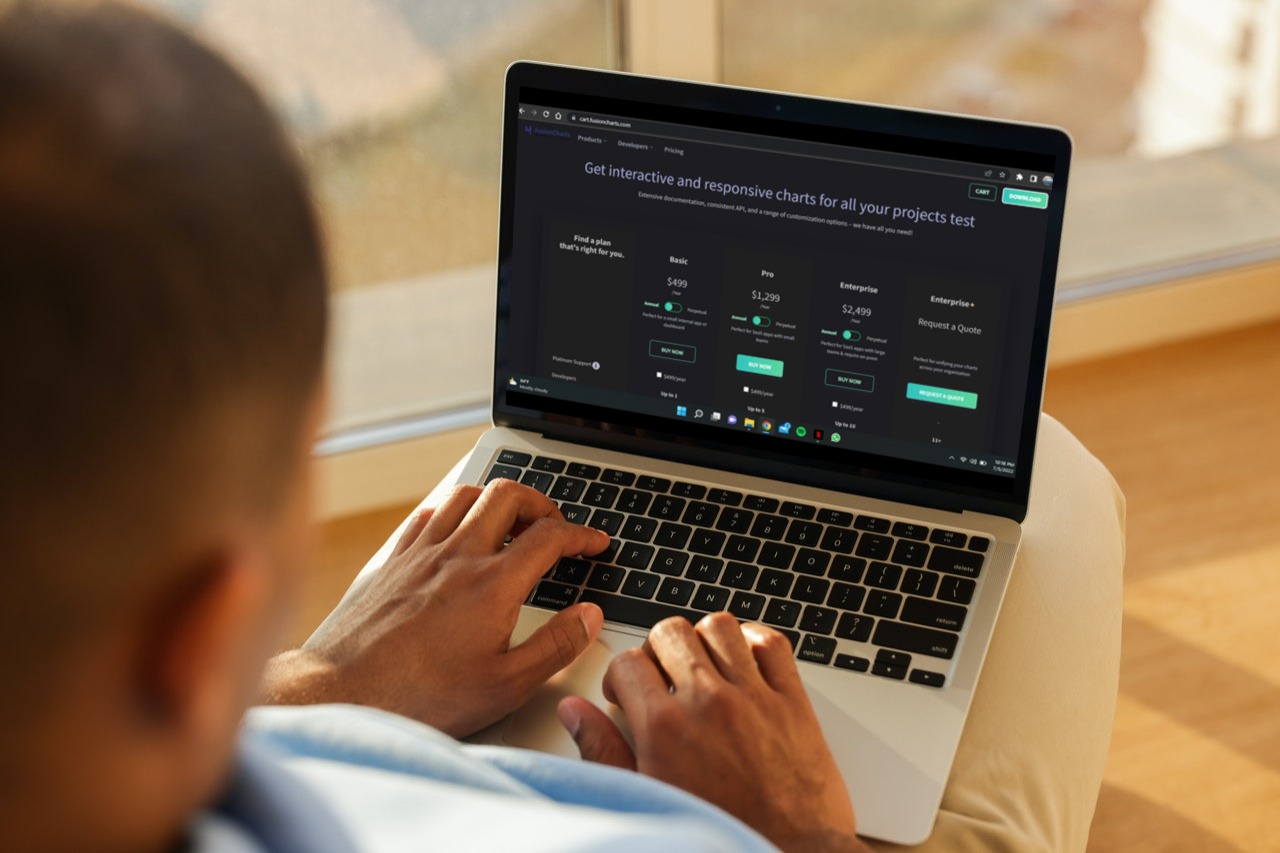 How to build a web page with JavaScript chart and grid? FusionCharts is an open-source framework for creating charts and grids for web pages. Given that developers created it for developers, it is arguably the best framework for creating charts. Additionally, its high degree of customizability and simplicity of use make it a preferred option for many.
FusionCharts is the best chart framework on the market and now that you know what makes it tick click now and start creating charts and much more!
How to build a web page with JavaScript chart and grid? FusionCharts is an open-source framework for creating charts and grids for web pages. Given that developers created it for developers, it is arguably the best framework for creating charts. Additionally, its high degree of customizability and simplicity of use make it a preferred option for many.
FusionCharts is the best chart framework on the market and now that you know what makes it tick click now and start creating charts and much more!