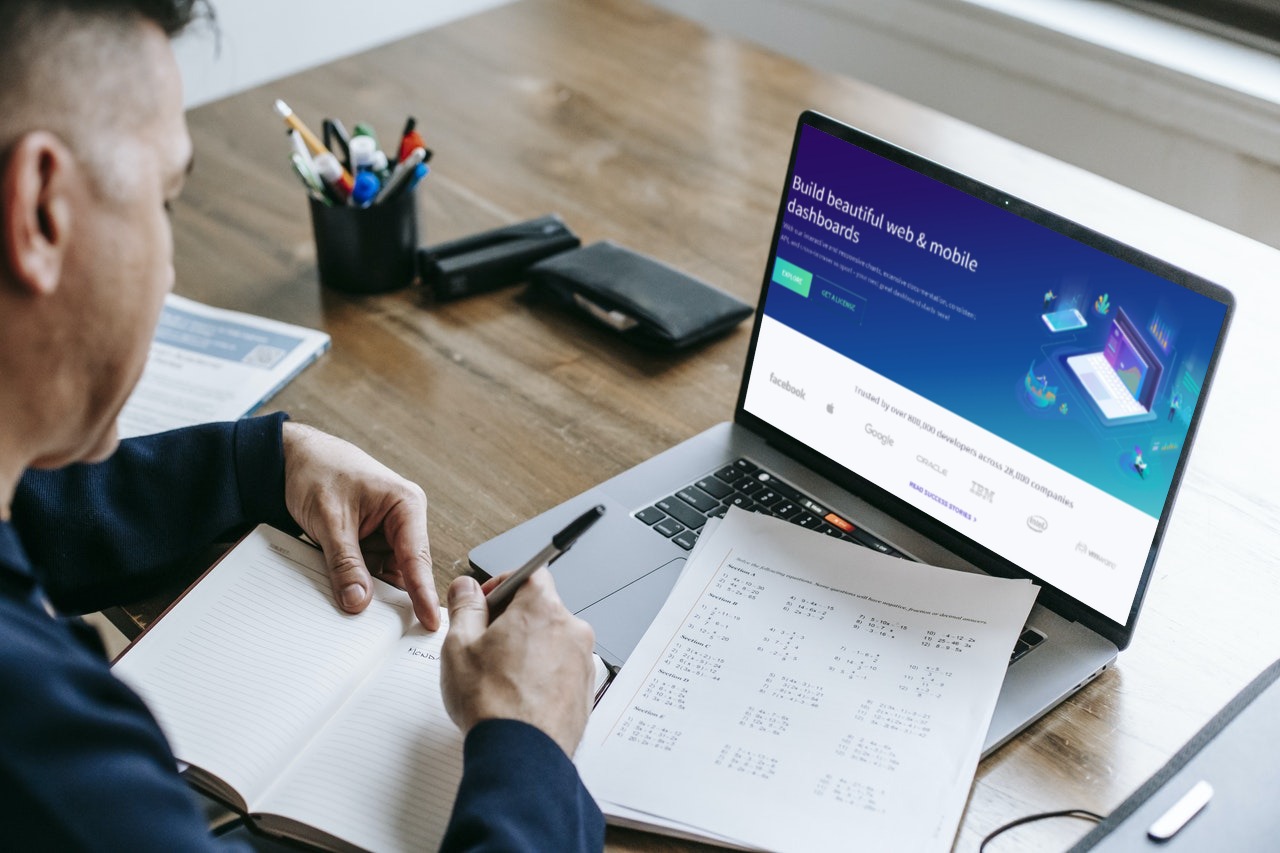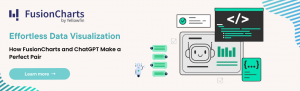In the realm of information technology, there are hundreds of programming languages. Although most programming languages have the same syntax, each has its own set of characteristics. Naturally, Some programming languages specialize in frontend application development, while others focus on backend development. JavaScript is one of the few languages that work for both purposes and is a popular choice for a JavaScript flow chart. Moreover, it is possibly the most versatile programming language. The progression of this language over time is pretty spectacular, which is why the importance of JavaScript is growing over time. Naturally, the functionalities it provides make it a favorite amongst developers for data visualization. Creating a flow chart in JavaScript is one example.
FusionCharts Suite allows you to customize your chart in any way you want, whether functional or decorative. Moreover, You can customize the charts with properties, add layers with annotations, or create complicated visualizations with our events and API. This article will focus on how to make a JavaScript flow chart using FusionCharts.
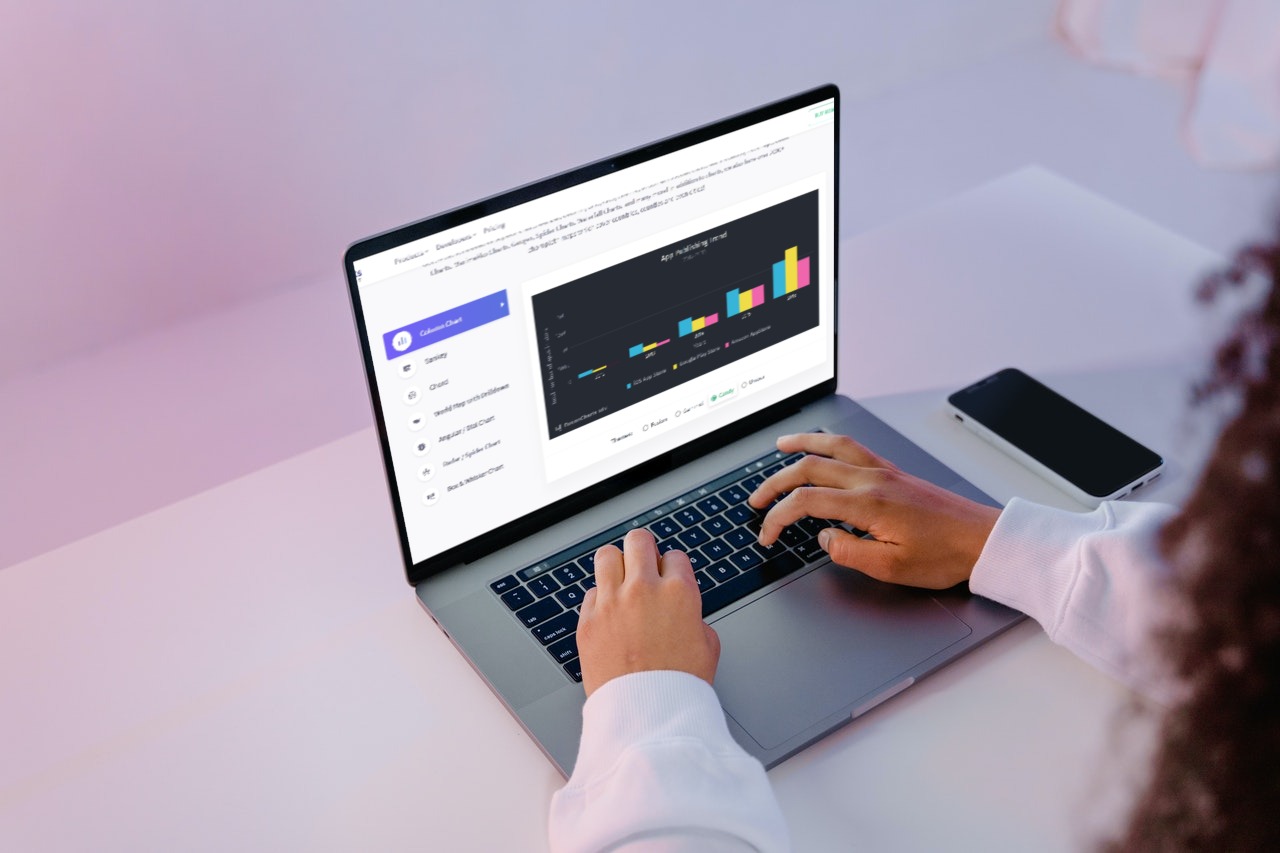 FusionCharts makes creating React graphs simple. It is, in fact, the most comprehensive JavaScript library for interactive and responsive charts, making the creation of stunning graphs simple. Furthermore, FusionCharts is also simple to integrate into your web application, requiring only a few lines of code. This platform includes a wide range of graph examples, as well as source code, as well as regular updates, and bug fixes. In addition, it also offers personalized support to help you quickly resolve technical issues, as well as comprehensive documentation to help you understand all of the features. Moreover, FusionCharts also includes a variety of graphs to assist you in effectively visualizing your data.
FusionCharts makes creating React graphs simple. It is, in fact, the most comprehensive JavaScript library for interactive and responsive charts, making the creation of stunning graphs simple. Furthermore, FusionCharts is also simple to integrate into your web application, requiring only a few lines of code. This platform includes a wide range of graph examples, as well as source code, as well as regular updates, and bug fixes. In addition, it also offers personalized support to help you quickly resolve technical issues, as well as comprehensive documentation to help you understand all of the features. Moreover, FusionCharts also includes a variety of graphs to assist you in effectively visualizing your data.
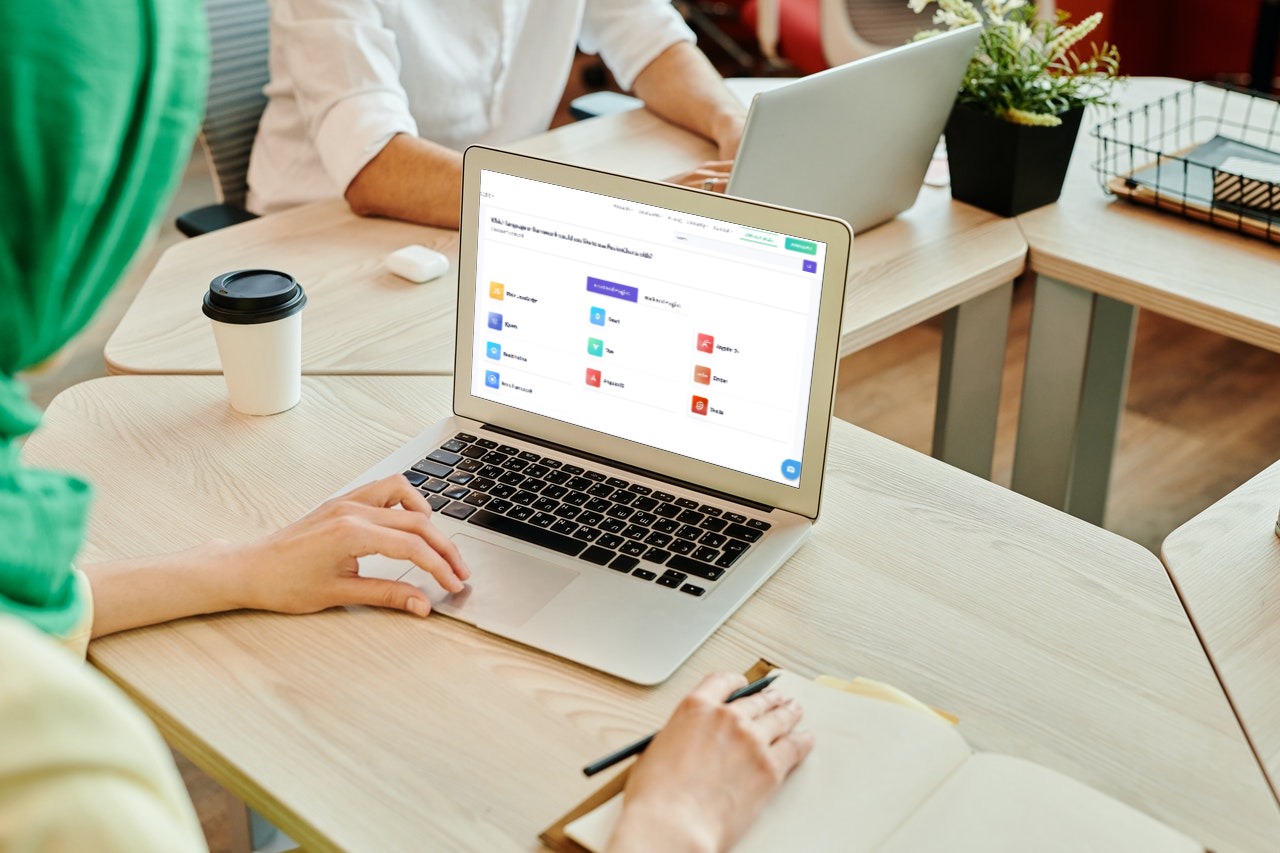 The drag node chart is a type of chart that uses nodes to render. Visualizing an existing node is as easy as dragging it. Moreover, this chart, which represents data sets with nodes shaped as circles, rectangles, or polygons, is frequently used to show hierarchies or flow charts. In addition, to help identify nodes, connectors are drawn between them, and text labels are rendered alongside nodes and connectors. Furthermore, changing any Node positions will send back to the server to be processed. This diagram is ideal for displaying organizational hierarchies, network diagrams, and similar information.
FusionChart is the best flow chart JavaScript library that allows easy creation and editing of nodes, connectors, and labels. You can use the FusionCharts suite in JavaScript to create this chart:
The drag node chart is a type of chart that uses nodes to render. Visualizing an existing node is as easy as dragging it. Moreover, this chart, which represents data sets with nodes shaped as circles, rectangles, or polygons, is frequently used to show hierarchies or flow charts. In addition, to help identify nodes, connectors are drawn between them, and text labels are rendered alongside nodes and connectors. Furthermore, changing any Node positions will send back to the server to be processed. This diagram is ideal for displaying organizational hierarchies, network diagrams, and similar information.
FusionChart is the best flow chart JavaScript library that allows easy creation and editing of nodes, connectors, and labels. You can use the FusionCharts suite in JavaScript to create this chart:
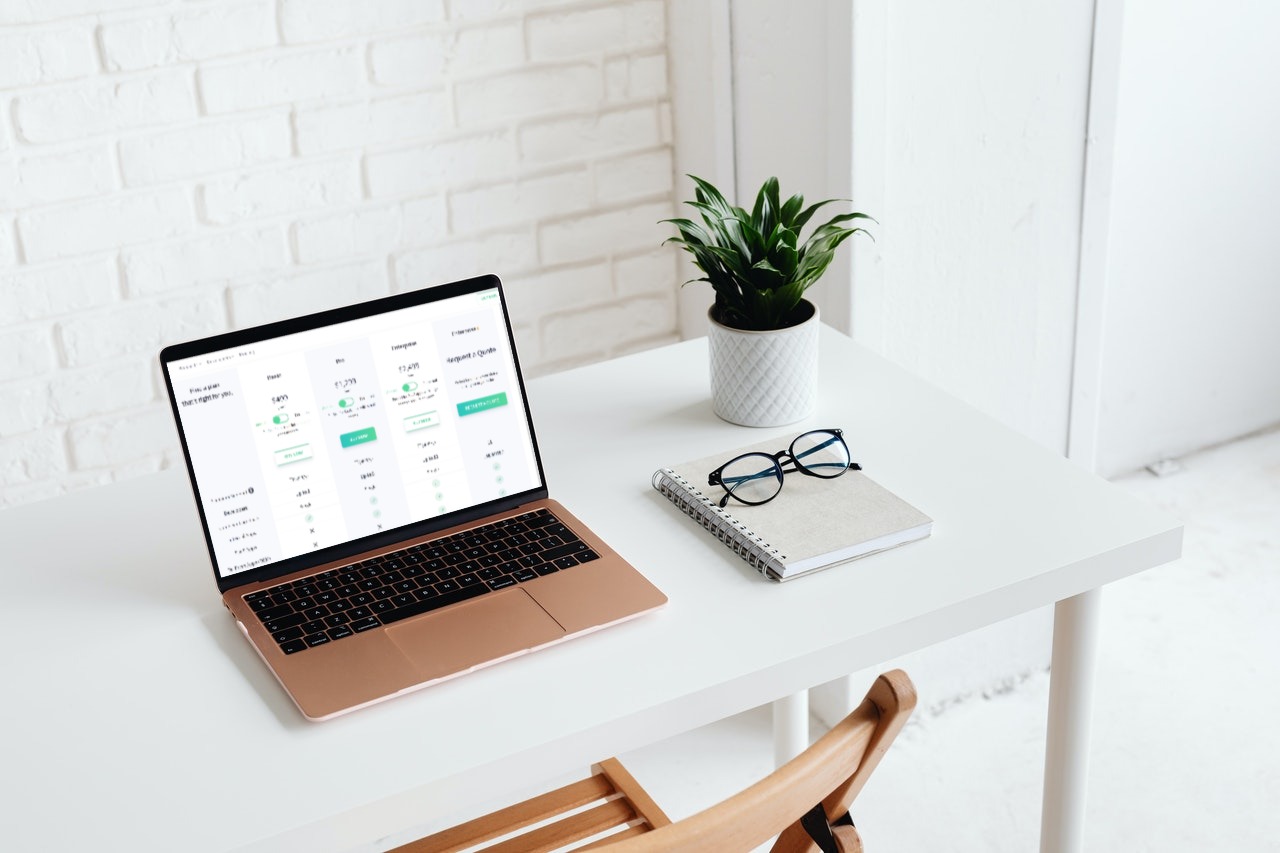 Flow charts can aid in identifying critical steps while also providing a larger picture of the process when designing and planning an operation. Moreover, It arranges the tasks chronologically and categorizes them by type.
FusionCharts has over 100 charts and 2000 maps to choose from. In addition, it has the most comprehensive JavaScript charting library, with extensive documentation, a consistent API, and various customization options. It is used by 750,000 developers worldwide. This means FusionCharts can create flow charts in the well-known programming language.
Now that you have learned how to create a flow chart in JavaScript click here and start creating flow charts and much more right away!
Flow charts can aid in identifying critical steps while also providing a larger picture of the process when designing and planning an operation. Moreover, It arranges the tasks chronologically and categorizes them by type.
FusionCharts has over 100 charts and 2000 maps to choose from. In addition, it has the most comprehensive JavaScript charting library, with extensive documentation, a consistent API, and various customization options. It is used by 750,000 developers worldwide. This means FusionCharts can create flow charts in the well-known programming language.
Now that you have learned how to create a flow chart in JavaScript click here and start creating flow charts and much more right away!
Table of Contents
What is a Flow Chart?
Flow charts are visual diagrams that use symbols to illustrate the sequential steps of a process. They are tools that programmers and business users use for various purposes; thus, it is essential to visualize a business model. For example, a programmer might create a flow chart or process map to help a stakeholder. It visualizes how data enters a program, how it processes the data, and how the output is generated. If you are new to charts, we recommend checking out this step-by-step guide to charts.Why is Flow Charts Important?
Any flow chart’s objective is to help visualize the required procedures, which is especially important while managing a project. Flow charts enable users to communicate more effectively about how they intend to implement business needs for a new process or application. In addition, they can also assist you in analyzing a process from beginning to end. Moreover, Each diagram comprises activities, who is in charge of carrying them out, and the inputs and outputs for each stage. Furthermore, basic phrases free of jargon are employed because the flow chart’s purpose is clarity and transparency. In addition, the steps are simple and transparent to everyone, regardless of their level of skill or knowledge. This way, flow charts help prevent overlooking critical inputs, outputs, and procedures.Why Should You Use FusionCharts for Making a Flow Chart in JavaScript?
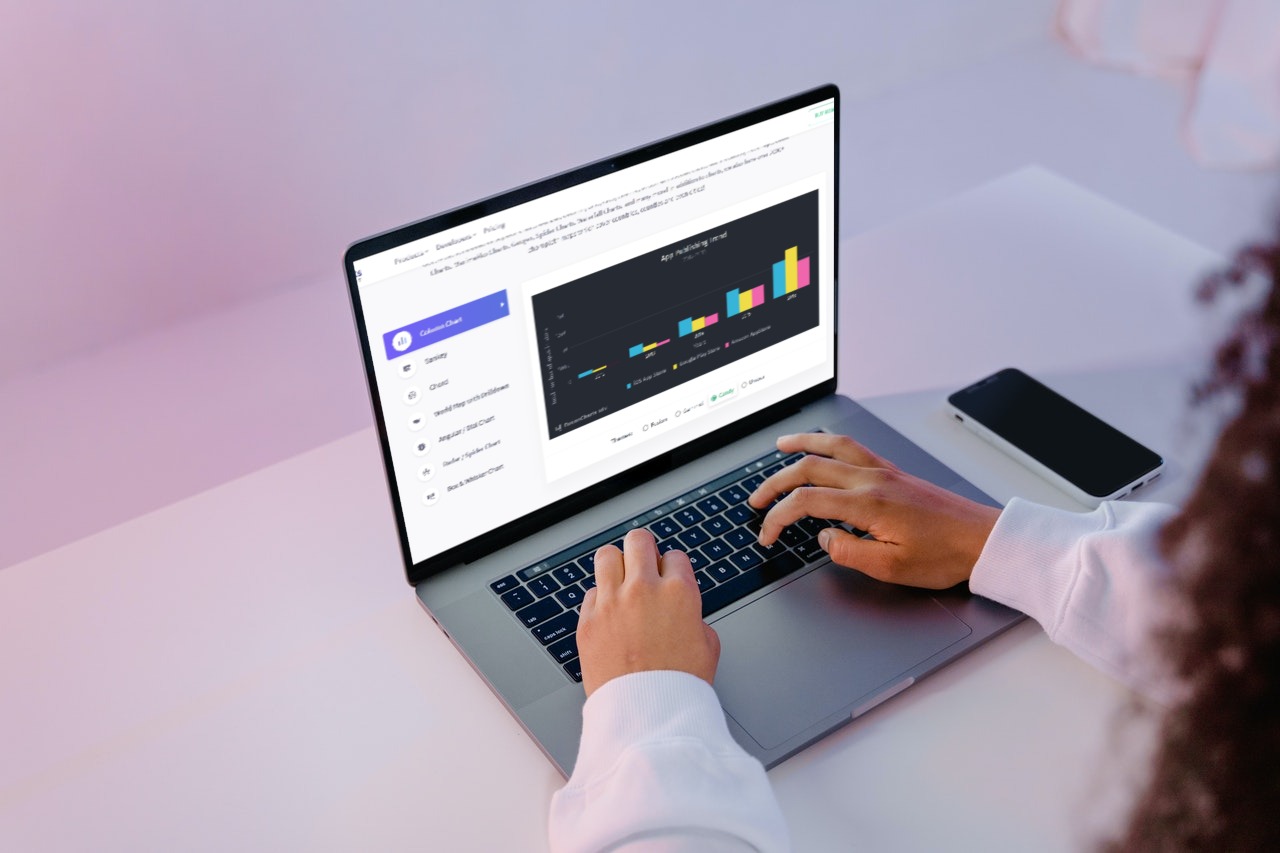 FusionCharts makes creating React graphs simple. It is, in fact, the most comprehensive JavaScript library for interactive and responsive charts, making the creation of stunning graphs simple. Furthermore, FusionCharts is also simple to integrate into your web application, requiring only a few lines of code. This platform includes a wide range of graph examples, as well as source code, as well as regular updates, and bug fixes. In addition, it also offers personalized support to help you quickly resolve technical issues, as well as comprehensive documentation to help you understand all of the features. Moreover, FusionCharts also includes a variety of graphs to assist you in effectively visualizing your data.
FusionCharts makes creating React graphs simple. It is, in fact, the most comprehensive JavaScript library for interactive and responsive charts, making the creation of stunning graphs simple. Furthermore, FusionCharts is also simple to integrate into your web application, requiring only a few lines of code. This platform includes a wide range of graph examples, as well as source code, as well as regular updates, and bug fixes. In addition, it also offers personalized support to help you quickly resolve technical issues, as well as comprehensive documentation to help you understand all of the features. Moreover, FusionCharts also includes a variety of graphs to assist you in effectively visualizing your data.
How to Use FusionChart to Make a Flow Chart in JavaScript?
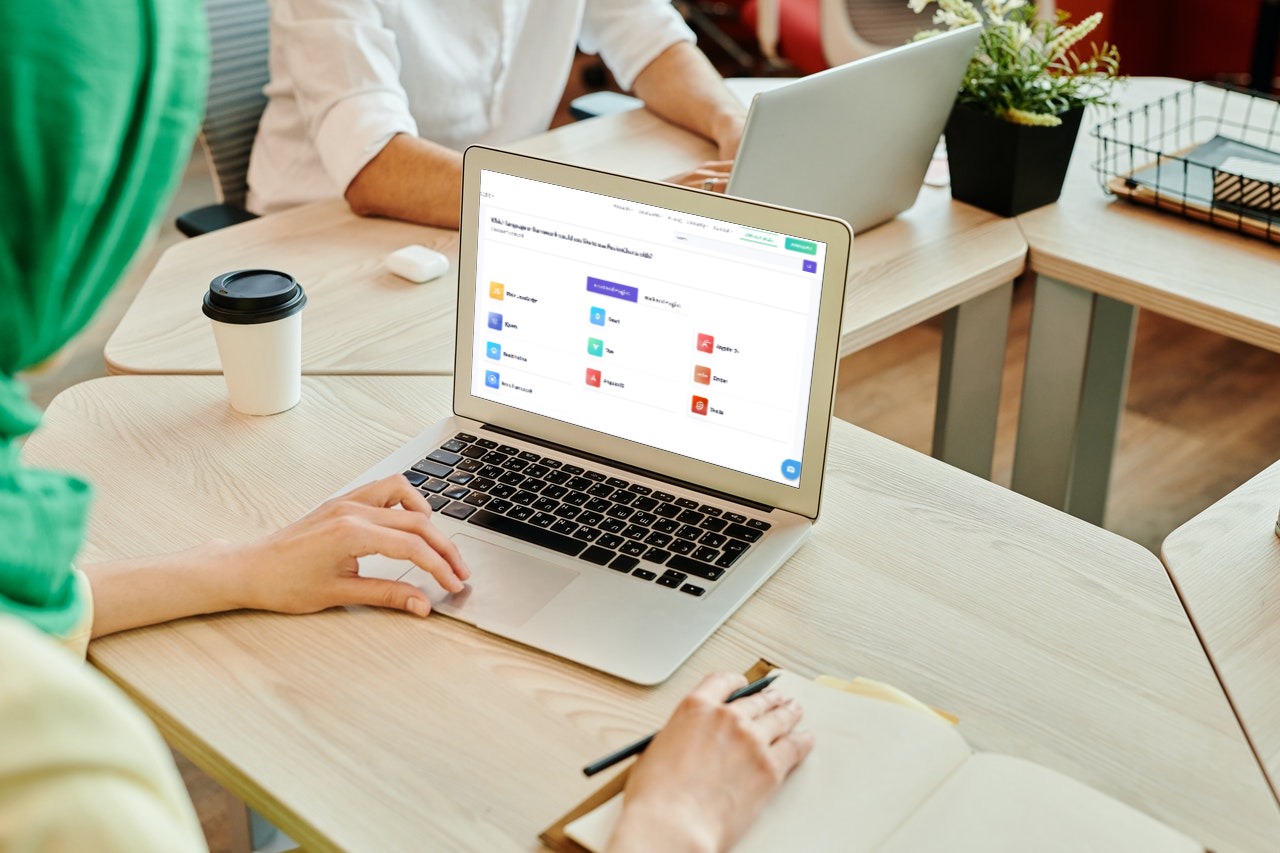 The drag node chart is a type of chart that uses nodes to render. Visualizing an existing node is as easy as dragging it. Moreover, this chart, which represents data sets with nodes shaped as circles, rectangles, or polygons, is frequently used to show hierarchies or flow charts. In addition, to help identify nodes, connectors are drawn between them, and text labels are rendered alongside nodes and connectors. Furthermore, changing any Node positions will send back to the server to be processed. This diagram is ideal for displaying organizational hierarchies, network diagrams, and similar information.
FusionChart is the best flow chart JavaScript library that allows easy creation and editing of nodes, connectors, and labels. You can use the FusionCharts suite in JavaScript to create this chart:
The drag node chart is a type of chart that uses nodes to render. Visualizing an existing node is as easy as dragging it. Moreover, this chart, which represents data sets with nodes shaped as circles, rectangles, or polygons, is frequently used to show hierarchies or flow charts. In addition, to help identify nodes, connectors are drawn between them, and text labels are rendered alongside nodes and connectors. Furthermore, changing any Node positions will send back to the server to be processed. This diagram is ideal for displaying organizational hierarchies, network diagrams, and similar information.
FusionChart is the best flow chart JavaScript library that allows easy creation and editing of nodes, connectors, and labels. You can use the FusionCharts suite in JavaScript to create this chart:
const dataSource = {
// defining basic chart parameters
chart: {
caption: "Process Involved During Course Design",
yaxismaxvalue: "1100",
yaxisminvalue: "0",
theme: "fusion",
valuefontsize: "12",
viewmode: "1",
valuefontcolor: "#FFFFFF",
plotfillhovercolor: "#1A237E",
divlinealpha: "0"
},
dataset: [
{
data: [
// defining each node
{
id: "01",
x: "15",
y: "1000",
label: "Kick Off{br}meeting",
shape: "rectangle",
color: "#5D62B5",
width: "100",
height: "60",
hovercolor: "#1A237E"
},
{
id: "02",
x: "15",
y: "800",
label: "Review existing{br}course materials",
color: "#29C3BE",
shape: "rectangle",
width: "100",
height: "60"
},
{
id: "03",
x: "15",
y: "600",
label:
"Collaborate on{br}course topics,{br}outcomes,{br}objectives,etc.",
color: "#F2726F",
shape: "rectangle",
width: "100",
height: "60"
},
{
id: "04",
x: "15",
y: "350",
label: "Finalize outcomes{br}& objectives.",
color: "#FFC533",
shape: "polygon",
radius: "60"
},
{
id: "05",
x: "15",
y: "100",
label: "Complete Course{br}blueprint.",
color: "#62B58F",
shape: "rectangle",
width: "100",
height: "60"
},
{
id: "06",
x: "45",
y: "100",
label: "Discuss{br}assessments of{br} course outcomes.",
color: "#BC95DF",
shape: "rectangle",
width: "100",
height: "60"
},
{
id: "07",
x: "45",
y: "350",
label: "Align assessments{br} to outcomes.",
color: "#F2726F",
shape: "rectangle",
width: "100",
height: "60"
},
{
id: "08",
x: "45",
y: "600",
label: "Develop{br}assessments for{br}online delivery.",
color: "#FFC533",
shape: "polygon",
radius: "60"
},
{
id: "09",
x: "45",
y: "800",
label: "Update Course{br} blueprint with{br} assessment info.",
color: "#C7D631",
shape: "rectangle",
width: "100",
height: "60"
},
{
id: "10",
x: "45",
y: "1000",
label: "Determine weekly{br} activities and{br}materials",
color: "#FFC533",
shape: "polygon",
radius: "60"
},
{
id: "11",
x: "75",
y: "1000",
label: "Update Course{br}blueprint with{br}weekly activities",
color: "#C7D631",
shape: "rectangle",
width: "100",
height: "60"
},
{
id: "12",
x: "75",
y: "800",
label: "Build course{br}carmen",
color: "#BC95DF",
shape: "rectangle",
width: "100",
height: "60"
},
{
id: "13",
x: "75",
y: "600",
label: "Complete syllabus{br}templete",
color: "#C7D631",
shape: "rectangle",
width: "100",
height: "60"
},
{
id: "14",
x: "75",
y: "350",
label: "Review course{br}(Faculty)",
color: "#FFC533",
shape: "polygon",
radius: "60"
},
{
id: "15",
x: "75",
label: "Course{br}complete",
y: "100",
shape: "rectangle",
color: "#5D62B5",
width: "100",
height: "60"
}
]
}
],
connectors: [
{
connector: [
{
from: "01",
to: "02",
strength: "2",
arrowatstart: "0",
arrowatend: "1",
alpha: "50"
},
{
from: "02",
to: "03",
strength: "2",
arrowatstart: "0",
arrowatend: "1",
alpha: "50"
},
{
from: "03",
to: "04",
strength: "2",
arrowatstart: "0",
arrowatend: "1",
alpha: "50"
},
{
from: "04",
to: "05",
strength: "2",
arrowatstart: "0",
arrowatend: "1",
alpha: "50"
},
{
from: "05",
to: "06",
strength: "2",
arrowatstart: "0",
arrowatend: "1",
alpha: "50"
},
{
from: "06",
to: "07",
strength: "2",
arrowatstart: "0",
arrowatend: "1",
alpha: "50"
},
{
from: "07",
to: "08",
strength: "2",
arrowatstart: "0",
arrowatend: "1",
alpha: "50"
},
{
from: "08",
to: "09",
strength: "2",
arrowatstart: "0",
arrowatend: "1",
alpha: "50"
},
{
from: "09",
to: "10",
strength: "2",
arrowatstart: "0",
arrowatend: "1",
alpha: "50"
},
{
from: "10",
to: "11",
strength: "2",
arrowatstart: "0",
arrowatend: "1",
alpha: "50"
},
{
from: "11",
to: "12",
strength: "2",
arrowatstart: "0",
arrowatend: "1",
alpha: "50"
},
{
from: "12",
to: "13",
strength: "2",
arrowatstart: "0",
arrowatend: "1",
alpha: "50"
},
{
from: "13",
to: "14",
strength: "2",
arrowatstart: "0",
arrowatend: "1",
alpha: "50"
},
{
from: "14",
to: "15",
strength: "2",
arrowatstart: "0",
arrowatend: "1",
alpha: "50"
}
]
}
]
};
FusionCharts.ready(function() {
var myChart = new FusionCharts({
type: "dragnode",
renderAt: "chart-container",
width: "100%",
height: "100%",
dataFormat: "json",
dataSource
}).render();
});
Are You Ready to Create a Flow Chart in JavaScript?
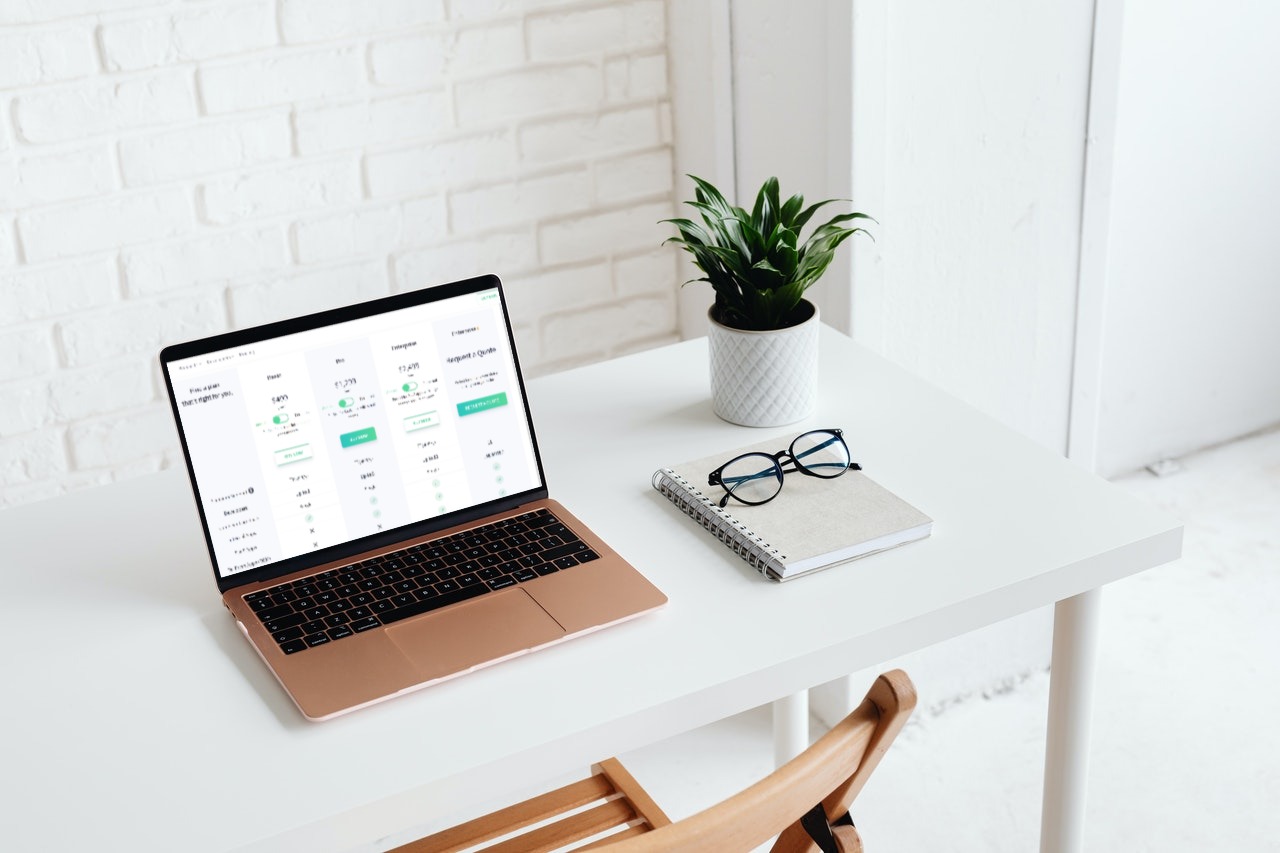 Flow charts can aid in identifying critical steps while also providing a larger picture of the process when designing and planning an operation. Moreover, It arranges the tasks chronologically and categorizes them by type.
FusionCharts has over 100 charts and 2000 maps to choose from. In addition, it has the most comprehensive JavaScript charting library, with extensive documentation, a consistent API, and various customization options. It is used by 750,000 developers worldwide. This means FusionCharts can create flow charts in the well-known programming language.
Now that you have learned how to create a flow chart in JavaScript click here and start creating flow charts and much more right away!
Flow charts can aid in identifying critical steps while also providing a larger picture of the process when designing and planning an operation. Moreover, It arranges the tasks chronologically and categorizes them by type.
FusionCharts has over 100 charts and 2000 maps to choose from. In addition, it has the most comprehensive JavaScript charting library, with extensive documentation, a consistent API, and various customization options. It is used by 750,000 developers worldwide. This means FusionCharts can create flow charts in the well-known programming language.
Now that you have learned how to create a flow chart in JavaScript click here and start creating flow charts and much more right away!