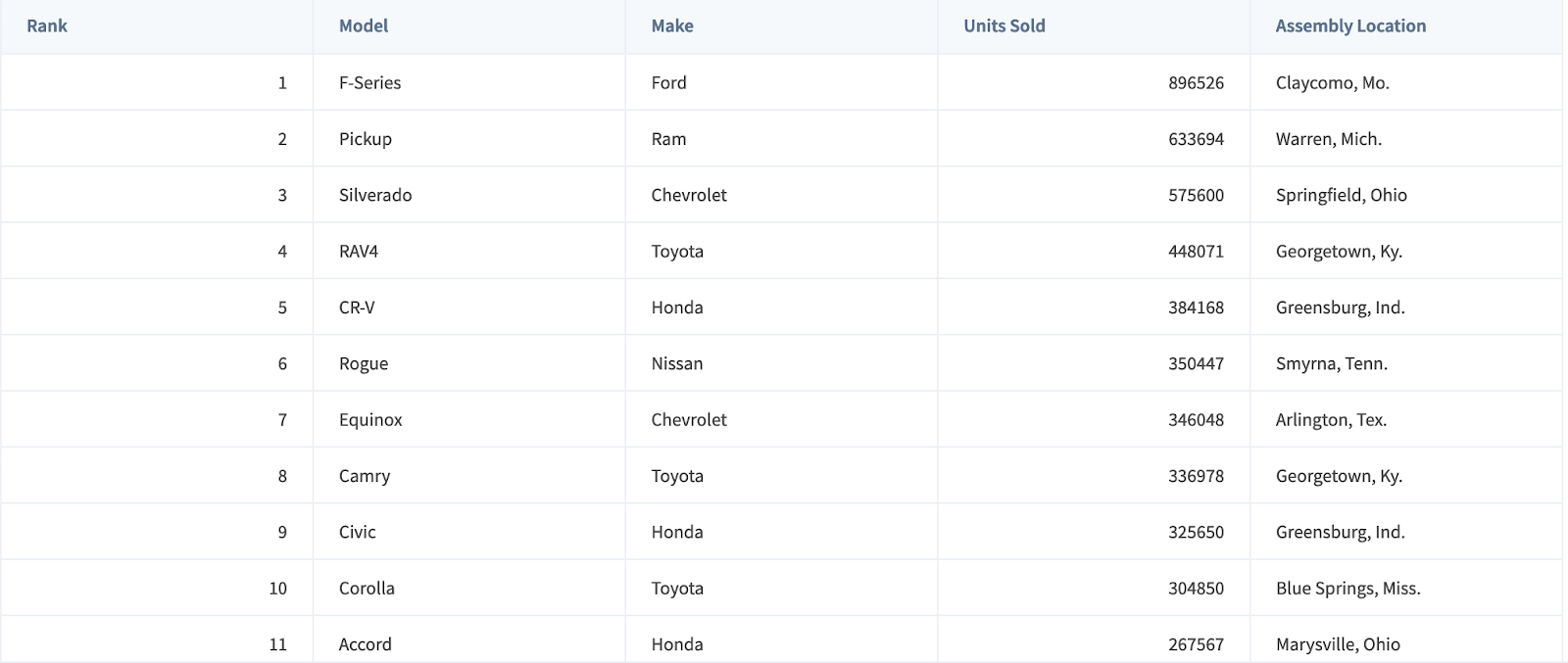Install FusionGrid with Vue
Create a Grid in Vue
We have built a lightweight and straightforward VueJS component for the FusionGrid JavaScript grid Library. The 'vue-fusiongrid' component allows you easily include FusionGrid in your VueJS projects.
We’ll show you how to install and render a grid using the 'vue-fusiongrid' component on this page.
Prerequisite
- Install the Node.js, NPM/Yarn globally in your machine.
- Install the FusionGrid and Vue components in your project.
Installation
You can install 'fusiongrid' and the 'vue-fusiongrid' components via npm or Yarn. First, download directly all binaries files located on our github repository and follow the respective steps below.
Install from NPM
Open the terminal and enter:
npm install fusiongrid
npm install vue-fusiongridInstall from Yarn
Open the terminal and enter:
yarn add vue-fusiongridUsage
You can add the vue-fusiongrid component to your project by registering globally as a plugin or by registering locally in your component. Below you can find examples for adding the 'vue-fusiongrid' component to your project.
Registering globally as a plugin
Import the 'createApp', 'vue-fusiongrid', and 'FusionGrid' components in the main app file, as follows:
import { createApp } from 'vue'
import App from './App.vue'
// import Fusiongrid modules and resolve dependency
import FusionGrid from "fusiongrid";
import "fusiongrid/dist/fusiongrid.css";
import VueFusiongrid from "vue-fusiongrid";
Next, register it as plugin in Vue object
const app = createApp(App);
app.use(VueFusiongrid, FusionGrid);This allows the 'vue-fusiongrid' component to become available everywhere in your application.
Registering locally in your component
Import the chart component from the ‘vue-fusiongrid’ package in your component file and register it locally.
// import FusionGrid modules and resolve dependency
import FusionGrid from 'fusiongrid';
import "fusiongrid/dist/fusiongrid.css";
import {fusionGridComponent} from "vue-fusiongrid";
const VueFusiongrid = fusionGridComponent(FusionGrid);
export default {
name: 'App',
components: {
VueFusiongrid
}
}This allows the 'vue-fusiongrid' component to be present only on specific components of your application.
Working with APIs
To call APIs we need the fusiongrid object. To get the fusiongrid object from the component we can use the props 'getFGInstance', as shown below:
<vue-fusiongrid
:width="width"
:height="height"
:dataSource="dataSource"
:config="config"
:getFGinstanace="getFGinstanace"
/>Now, we can access the fusiongrid object from 'fusiongridObj' and invoke API from the object.
export default {
name: 'App',
components: {
VueFusiongrid
},
setup() {
const getFGInstance = (fusionGridObj) => {
console.log(fusionGridObj);
}
return {
getFGInstance
}
}
}Working with Events
To attach event listeners to FusionGrid, you can use the 'v-on' or '@' operator in the vue-fusiongrid component.
<vue-fusiongrid
:width="width"
:height="height"
:dataSource="dataSource"
:config="config"
@rowClicked="rowClickedHandler"
/>In this case, the 'rowClickedHandler' component will be invoked when the user clicks on any row from the fusion grid.
Configure the Grid
Here is a basic sample that shows how to create a grid using 'vue-fusiongrid':
import { createApp } from 'vue'
import App from './App.vue'
import FusionGrid from "fusiongrid";
import "fusiongrid/dist/fusiongrid.css";
import VueFusiongrid from "vue-fusiongrid";
const app = createApp(App);
// register VueFusionGrid component
app.use(VueFusiongrid, FusionGrid);
app.mount('#app')
// File where the grid is being integrated
import FusionGrid from "fusiongrid";
export default {
name: 'App',
setup() {
const schema = [
{
name: "Rank",
type: "number",
},
{
name: "Model",
},
{
name: "Make",
},
{
name: "Units Sold",
type: "number",
},
{
name: "Assembly Location",
},
];
const data = [
[1, "F-Series", "Ford", 896526, "Claycomo, Mo."],
[2, "Pickup", "Ram", 633694, "Warren, Mich."],
[3, "Silverado", "Chevrolet", 575600, "Springfield, Ohio"],
[4, "RAV4", "Toyota", 448071, "Georgetown, Ky."],
[5, "CR-V", "Honda", 384168, "Greensburg, Ind."],
[6, "Rogue", "Nissan", 350447, "Smyrna, Tenn."],
[7, "Equinox", "Chevrolet", 346048, "Arlington, Tex."],
[8, "Camry", "Toyota", 336978, "Georgetown, Ky."],
[15, "Highlander", "Toyota", 239438, "Princeton, Ind."],
[16, "Sierra", "GMC", 232325, "Flint, Mich."],
[17, "Wrangler", "Jeep", 228032, "Toledo, Ohio"],
[18, "Altima", "Nissan", 209183, "Smyrna, Tenn."],
[19, "Cherokee", "Jeep", 191397, "Belvidere, Ill."],
[20, "Sentra", "Nissan", 184618, "Canton, Miss."],
];
const dataStore = new FusionGrid.DataStore();
const dataSource = dataStore.createDataTable(data, schema, {
enableIndex: false,
});
return {
dataSource: {data: dataSource}
}
}
}Here's HTML template for the above example:
<div id="app">
<vue-fusiongrid
:dataSource="dataSource"
:width="900"
:height="600"
/>
FusionGrid will render here...
</div>See your grid